I just threw away a small dumpster worth of shredded paper, which was the second half on my journey toward going completely paperless. I’m probably as close as I’m ever going to get at this point: all of my paper records consist of a small box of tax records, organized by year, and a very small stack of original documents like passports and birth certificates, which I keep in a safe. I’ll toss the tax records by year once I’ve passed the IRS’s recommended 7-year mark. Organizing, scanning, and shredding all this paper took me the better part of three weekends over the course of this year, but I think it was worth it. In this post, I’ll cover some of my reasoning, methods, and tools that I used through this process.
I should also note that my paperless efforts don’t just stop at recordkeeping; I’ve gotten rid of more than 95% of my books over the last year, replacing the ones I really like with digital versions on my Kindle. My paper books now all fit on one small shelf in my office. Even then, a significant portion of those books are technical books that I need for current projects, and can be disposed of once the projects are complete.
Why go paperless?
Minimalism – I had box after box of paperwork; I rarely throw out documents, and between jobs, freelance work, moving four times in the last five years, and owning multiple real estate properties, the paperwork was really piling up. It feels so good to have an empty closet and office again, instead of having to pick my way through boxes of old paperwork I’ll never look at again (probably!).
Convenience – Organizing and trying to find things in all that paperwork was a huge pain. Additionally, it can only be accessed when I’m at home. What if we’re abroad and someone needs a document that’s only in my office? Finally, there’s the issue of never needing to think about whether I should keep something. I scan and keep everything. Why not? Storage is so cheap it’s ridiculous.
Security – Many people wouldn’t want to convert all their documents to electronic form because of security concerns but I see it just the opposite. A break-in to my house is more plausible to me than a break-in to Amazon’s S3 storage service. Not to mention the fact that there’s only a single copy of most of these paper documents, which could be destroyed by fire, flood, earthquake, etc. It’s actually a lot less risky to have multiple copies on secure servers in different parts of the country.
Isn’t scanning (and shredding) all that a huge pain?
Yes. And no. It’s not fun, but I use an amazing sheet-fed scanner called the Fujitsu ScanSnap S1500M (or S1500 for the PC version). It’s not cheap, but this thing is amazing. It’s very fast, does double-sided scans, detects blank pages, handles different sizes of paper, and creates PDFs that look just like the document you just scanned. But best of all, it very rarely jams. You can put in a stack of 50 pages and push the button and away it goes. Very highly recommended, but don’t just take my word for it; check out all these reviews.
For shredding, I picked up the Fellowes Powershred W-11C Cross-Cut Shredder. Also not super cheap, and pretty noisy (what shredder isn’t), but it’ll chew through a thousand pages in about 10 mins. Very gratifying to watch all your boxes of paper slowly turn into confetti after going through the scanner and then the shredder.
How I keep it all organized
Ok, so I’m scanning thousands of pages and I’m going to need to find things again later, right? So how do I keep all these many thousands of pages organized, grouped, and sorted? I don’t. One of the amazing features of the ScanSnap is that it does very high-quality Optical Character Recognition (OCR) on the documents, converting all the images of text into text that can be indexed and searched by OS X. This feature works amazingly well. For example, here’s me searching for “Marc New York” in a PDF scan of the little care booklet that came with my leather jacket (yes, I scanned this).
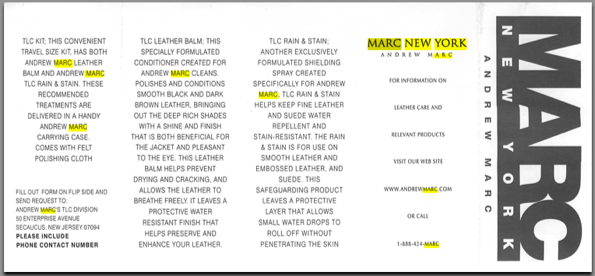
As you can see, it works very well. This scan probably took less than 5 seconds to run through the ScanSnap and analyze for OCR. And this indexed text is available for Spotlight to search as well, so if I type “Marc New York” into Spotlight, this care booklet PDF pops up, as does the receipt from Macy’s where I bought the jacket. If I want to find my GMAT score report, I type “GMAT” and up pops my official score report from 2005, reproduced perfectly.
This focus on search over filing took some getting used to for me, but it’s been so reliable, I’m feeling good about it. Obviously, I need to know what I’m looking for, so I’ve had the occasion once or twice where I’ve had to search for something more general that’s related, then go through all the results to find what I need. To solve that, I’m keeping all the PDFs in different folders by year. And I also try to group all my scans together into related batches. So I have PDFs for utility bills that have over 100 pages, instead of 100 separate documents for each utility bill. This means that despite scanning many thousands of pages this year, I’ve got less than 500 PDF documents. Still a pain to go through manually, but much better than 10,000 documents. And the reality is that I will never, ever need to refer to 99.9% of this again.
What about backups?
Now that all my documents are safe and sound on my computer, how do I ensure that I don’t lose them? I have a two-pronged approach: Time Machine backups on an external drive, and Dropbox. Time Machine keeps a versioned of my scans folders, so I know I can always recover copies if needed. But that won’t help me if the house burns down, so I also keep all of the scans offsite in Dropbox. The extra bonus here is that I can now access them from my iPhone and iPad from anywhere. Of course, searching them from mobile doesn’t work really, but hey, it’s better than nothing. I may actually setup another form of offsite backup as well, just to be on the safe side. We’re talking less than 10 GBs here, so it’d be pretty cheap. Any recommendations?
What paper I did keep, and why
Pretty much the only things I kept were tax records and important original documents. The original documents are obvious, and the tax records thing is a couple of different factors:
- Receipts are actually a bit of a pain to scan, IMO. There’s a carrier sheet for the scanner, but arranging all the receipts is a pain. Much easier to stick in an envelope and be done with it. I have very few receipts for tax stuff anyway.
- My tax documents fall across a wide spectrum of types, companies, etc. Since I don’t organize everything into folders when I scan (relying on search instead), there’s no clear way to pull out all the documents related to my 2007 taxes, for example. I’d have to search for all the different types of documents that make up that set. This is the major weakness of the system I have in place, but tax documents are the only clear example that I have of this being an issue. And I solve it just by stashing everything in a small box in my office, which I’ll shred by year as I exceed the minimum length you have to keep such things.
The whole process took longer than I thought, partly because I ended up having a lot more paperwork than I thought I did, and partly because I split it up into several sessions throughout the year. But now that it’s all done, I feel a lot better. If anyone else out there has gone paperless and has tips, please do share them. And if you’re interested in going paperless but haven’t taken the plunge, let me know if you have any questions. It’s a good feeling, and I’m looking forward to keeping my office paper-free from here on out.